Find and Change the Root Folder of a Subdomain or Addon Domain in cPanel/Plesk
Print
Step 1 - Log into cPanel and click on the Subdomains icon.

Step 2 - Click on the pen icon at the edge of the document root.
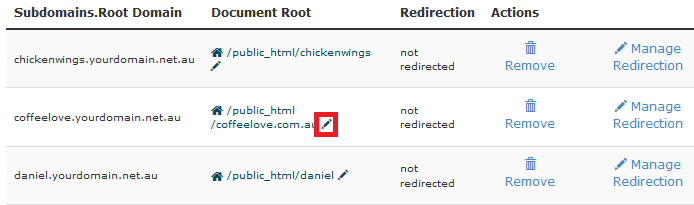
Step 3 - You will see this pop-up box. Edit the Document Root field and hit the Change button.
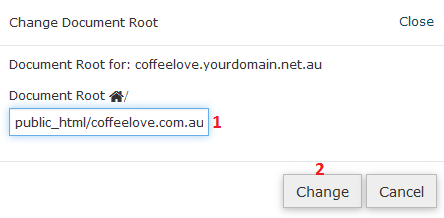
Step 1 - Log into cPanel and click on the Addon Domains icon.
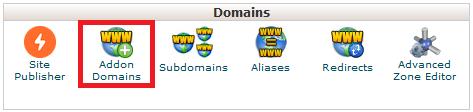
Step 2 - Click on the pen icon at the edge of the document root.

Step 3 - You will see this pop-up box. Edit the Document Root field and hit the Change button.
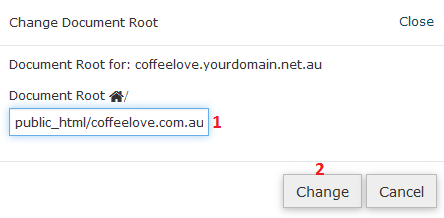
Step 1 - Log into Plesk and locate the root folder for an addon or subdomain by clicking on the Hosting Settings option within the Plesk card for the domain.
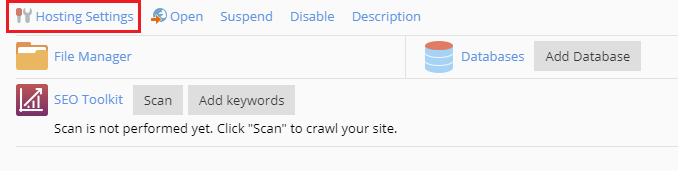
Step 2 - In this example, the document root is located under the home directory in the folder named 'yourdomain.net.au'.
Change the document root by editing the folder name and clicking on Apply.
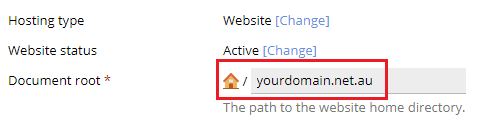
How to find and change the root folder of a subdomain or addon domain
Please do not do this unless you are comfortable making these sorts of changes. This change should only be made by an experienced web developer as, if incorrectly used, it can easily break your site and make it inaccessible.In cPanel
Subdomains
Step 1 - Log into cPanel and click on the Subdomains icon.
Step 2 - Click on the pen icon at the edge of the document root.
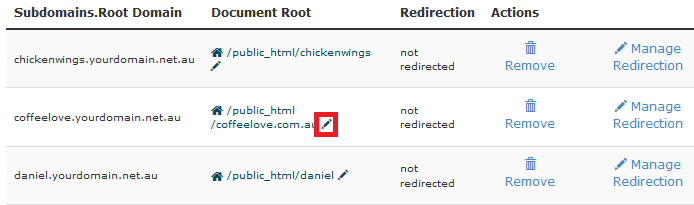
Step 3 - You will see this pop-up box. Edit the Document Root field and hit the Change button.
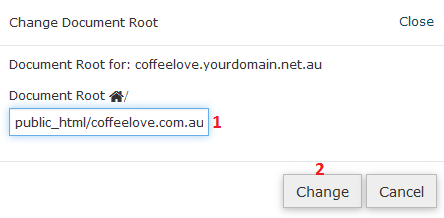
Addon Domains
Step 1 - Log into cPanel and click on the Addon Domains icon.
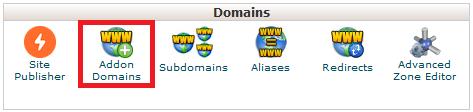
Step 2 - Click on the pen icon at the edge of the document root.

Step 3 - You will see this pop-up box. Edit the Document Root field and hit the Change button.
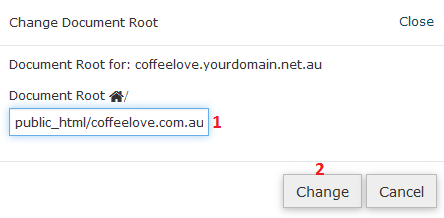
In Plesk
Step 1 - Log into Plesk and locate the root folder for an addon or subdomain by clicking on the Hosting Settings option within the Plesk card for the domain.
Step 2 - In this example, the document root is located under the home directory in the folder named 'yourdomain.net.au'.
Change the document root by editing the folder name and clicking on Apply.
Related Articles
© Crucial