Replace WordPress Cron Job in cPanel
Print
To use the WordPress cron:
Step 1 - Log in to cPanel (click here for a guide) and click on File Manager
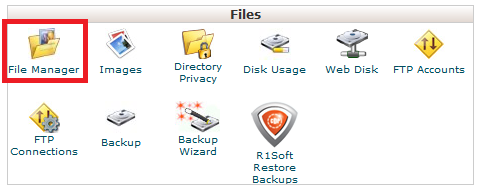
Look for the wp-config.php file (it's normally in the public_html folder)
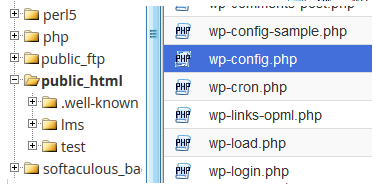
Right click (or command+click in mac) and click Edit
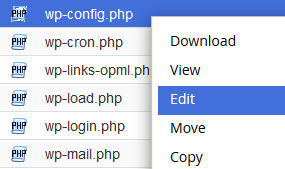
Click Edit again if you see this popup
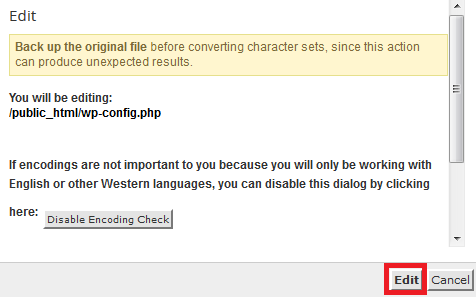
Step 2 - Under the line which starts with "define('WP_DEBUG', type this: define('DISABLE_WP_CRON', true);
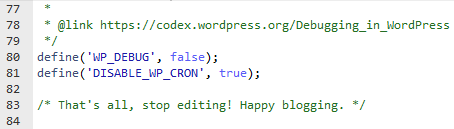
Afterwards, click (1) Save Changes, then (2) Close
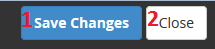
Then click the cP icon in the top right to go back to cPanel
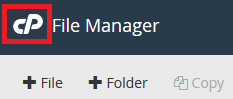
Step 3 - Click on the Cron Jobs icon

Set the Hour to: Every Sixth Hour
Under Command type: wget -q -O - https://yourdomain.net.au/wp-cron.php?doing_wp_cron >/dev/null 2>&1 (make sure to replace yourdomain.net.au with your domain name)
Once that's done, click Add New Cron Job
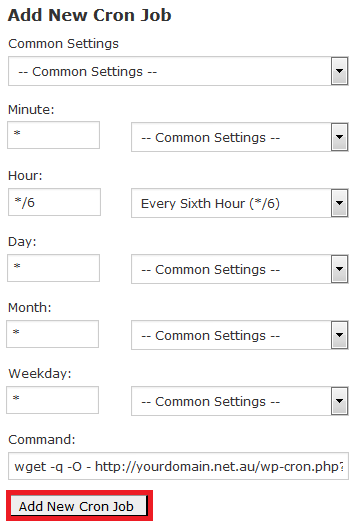
Replace WordPress Cron Job in cPanel
Updating the WordPress cron is one of the easiest things you can do to speed up your website, especially for new visitors.Think of the WordPress Cron Job like the Personal Assistant for your WordPress Website. The Personal Assistant (Cron Job) has jobs to do at regular intervals eg. Hourly, Daily, Monthly etc. The only way that the Personal Assistant (Cron Job) is able to start her work, is by someone visiting your website and waking her up. This means that not only does your Wordpress website have to show the customer the page, it also has to complete any tasks it has missed. This equals slow load time for that customer.To use the WordPress cron:
Step 1 - Log in to cPanel (click here for a guide) and click on File Manager
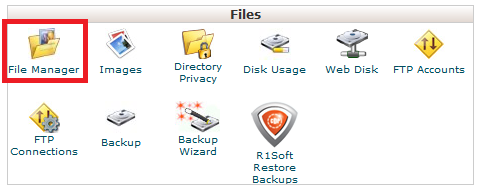
Look for the wp-config.php file (it's normally in the public_html folder)
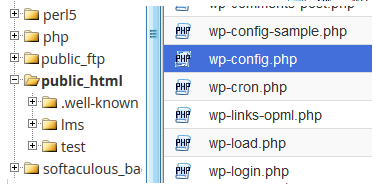
Right click (or command+click in mac) and click Edit
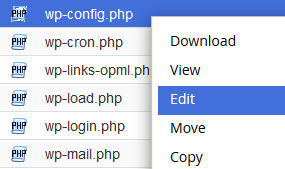
Click Edit again if you see this popup
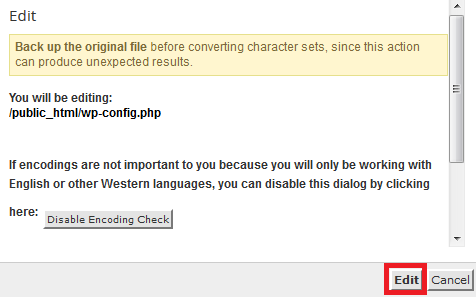
Step 2 - Under the line which starts with "define('WP_DEBUG', type this: define('DISABLE_WP_CRON', true);
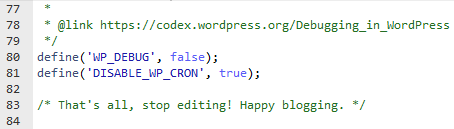
Afterwards, click (1) Save Changes, then (2) Close
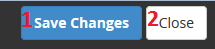
Then click the cP icon in the top right to go back to cPanel
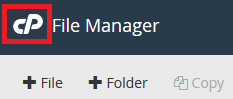
Step 3 - Click on the Cron Jobs icon

Set the Hour to: Every Sixth Hour
Under Command type: wget -q -O - https://yourdomain.net.au/wp-cron.php?doing_wp_cron >/dev/null 2>&1 (make sure to replace yourdomain.net.au with your domain name)
Once that's done, click Add New Cron Job
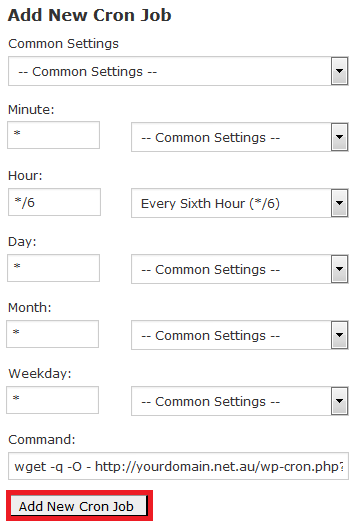
Related Articles
© Crucial