How to set up Email Forwarding in cPanel
Print
Step 1 - Log into cPanel and click on Forwarders.
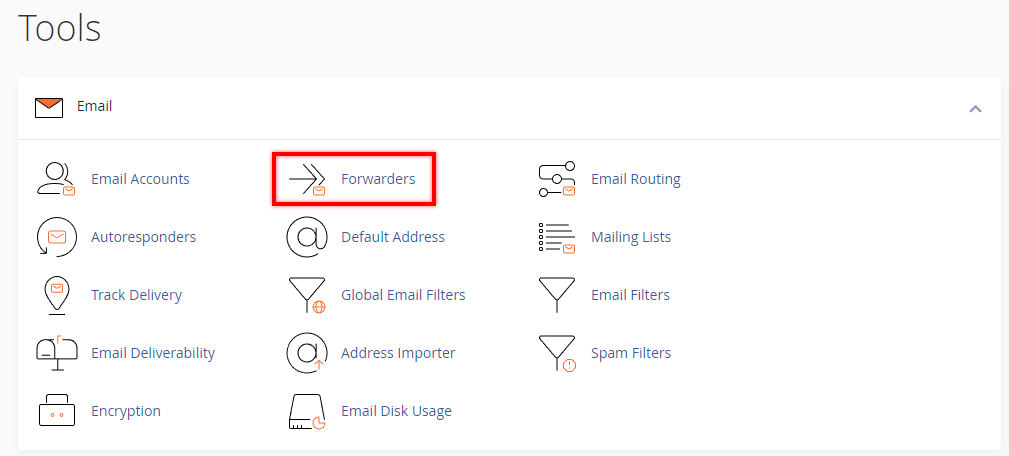
Step 2 - Click Add Forwarder.
Note: You can also use the Add Domain Forwarder feature. This will forward every email sent to the specified domain to the equivalent email at a second domain (e.g. emails sent to admin@myolddomain.com will be forwarded to admin@mynewdomain.com )
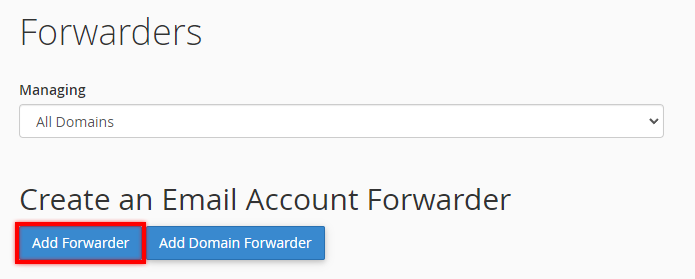
Step 3 - (1) Add the alias you want to forward, (2) select the domain, then in the Forward to Email Address field (3) add the email address you want emails forwarded to. (4) Click Add Forwarder to complete.
In this example, all emails sent to 'admin@yourdomain.net.au' will also be forwarded to 'admin@gmail.com'.
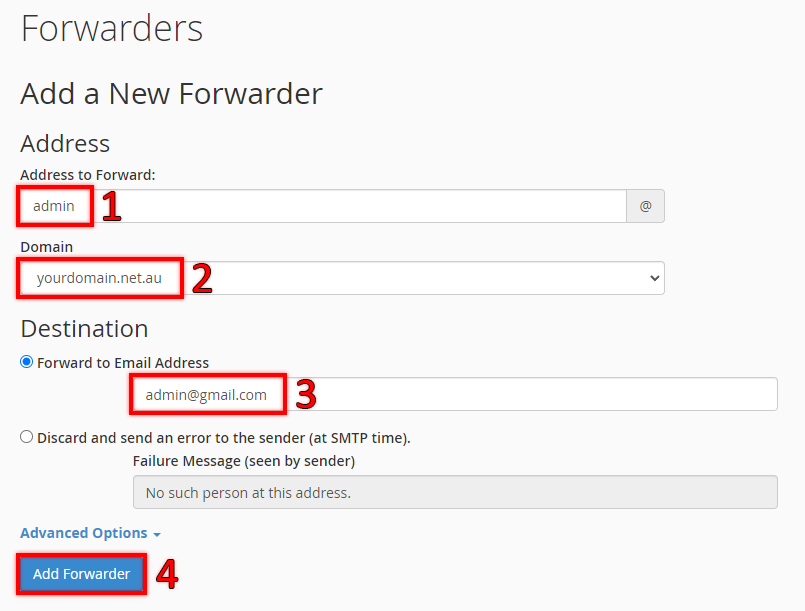
Note: If 'admin@yourdomain.net.au' was a valid email account, any emails would be sent both to this account and also to 'supportechs@gmail.com'. If the first email account didn't exist, the email would only be sent to the gmail address.
For more tutorials on accessing emails and setting up email clients, view our Email Setup Guides.
How to set up Email Forwarding in cPanel
Step 1 - Log into cPanel and click on Forwarders.
Step 2 - Click Add Forwarder.
Note: You can also use the Add Domain Forwarder feature. This will forward every email sent to the specified domain to the equivalent email at a second domain (e.g. emails sent to admin@myolddomain.com will be forwarded to admin@mynewdomain.com )
Step 3 - (1) Add the alias you want to forward, (2) select the domain, then in the Forward to Email Address field (3) add the email address you want emails forwarded to. (4) Click Add Forwarder to complete.
In this example, all emails sent to 'admin@yourdomain.net.au' will also be forwarded to 'admin@gmail.com'.
Note: If 'admin@yourdomain.net.au' was a valid email account, any emails would be sent both to this account and also to 'supportechs@gmail.com'. If the first email account didn't exist, the email would only be sent to the gmail address.
For more tutorials on accessing emails and setting up email clients, view our Email Setup Guides.
Related Articles
© Crucial