Set up Email Filters in cPanel
Print
If you wish to filter out certain emails coming into your inbox, you can set up email filters to achieve this. You can apply a particular rule to all email accounts in the cPanel through the 'Global Email Filters' section, or just an individual account in the 'Email Filters' section.
Step 1 - Log into cPanel and click on Global Email Filters.
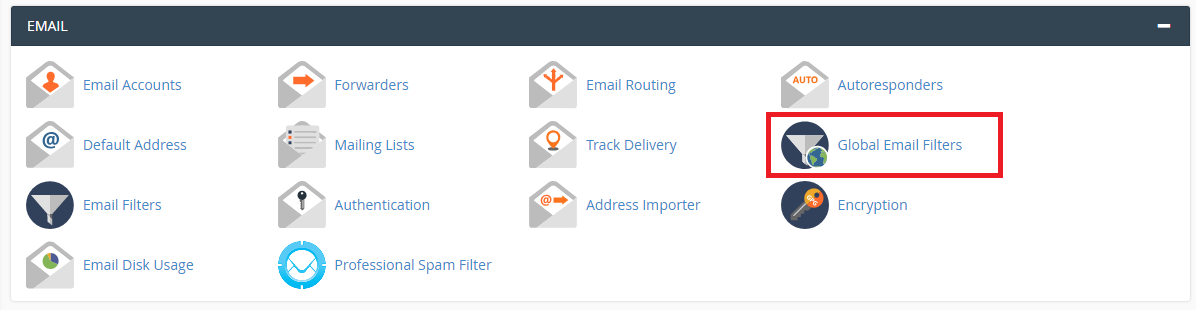
Step 2 - Click on Create a New Filter.
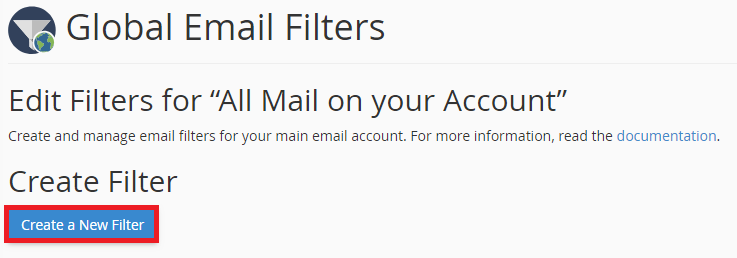
Step 3 - (1) Give the filter a name.
(2) Specify the rule (e.g. Subject Contains Bitcoin, to flag all emails with 'Bitcoin' in the title. Alternatively 'From Contains test@gmail.com', to specify any emails from 'test@gmail.com').
(3) Choose the action (e.g. move to Trash, Move to Spam).
(4) Click Create.
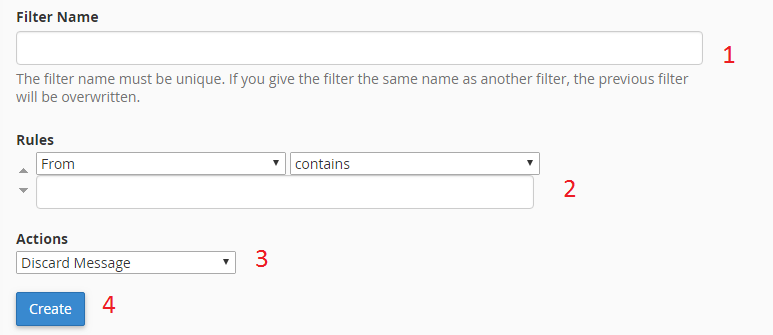
Step 1 - Log into cPanel and click on Email Filters.
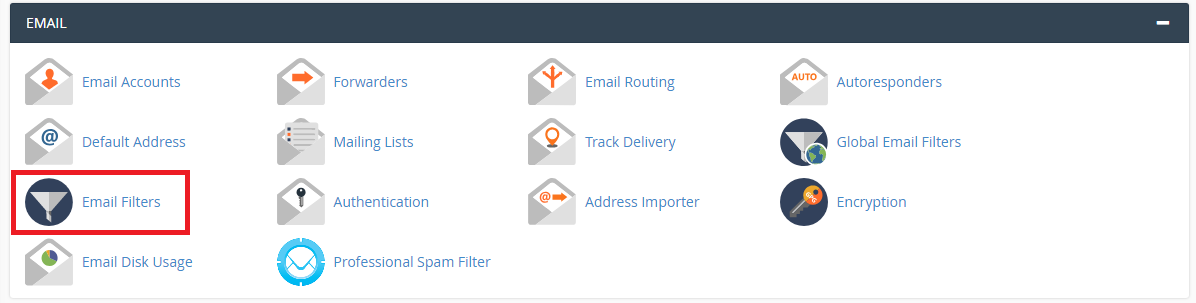
Step 2 - Click on Manage Filters for the respective email address.
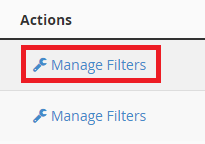
Step 4 - Click on Create a New Filter.
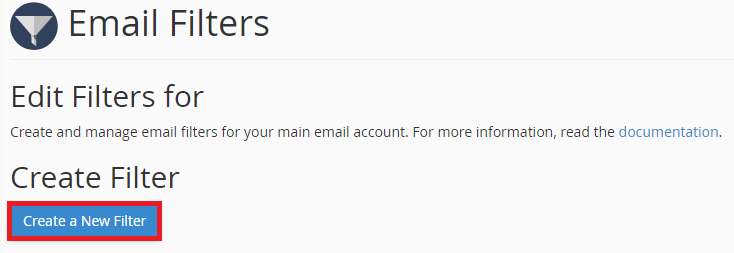
Step 5 - (1) Give the filter a name.
(2) Specify the rule (e.g. Subject Contains Bitcoin, to flag all emails with 'Bitcoin' in the title. Alternatively 'From Contains test@gmail.com', to specify any emails from 'test@gmail.com').
(3) Choose the action (e.g. move to Trash, Move to Spam).
(4) Click Create.
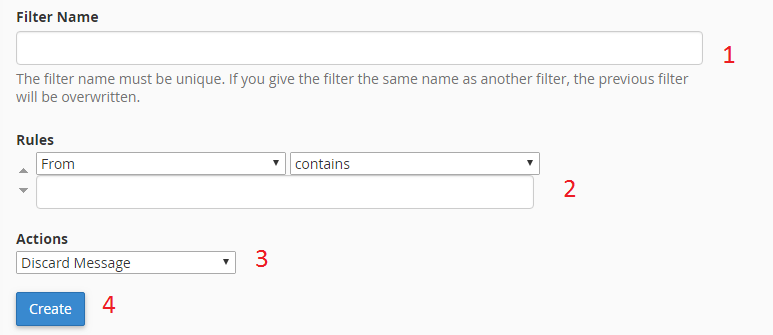
For more tutorials on accessing emails and setting up email clients, view our Email Setup Guides.
Set up Email Filters in cPanel
If you wish to filter out certain emails coming into your inbox, you can set up email filters to achieve this. You can apply a particular rule to all email accounts in the cPanel through the 'Global Email Filters' section, or just an individual account in the 'Email Filters' section.
Global Email Filters
Step 1 - Log into cPanel and click on Global Email Filters.
Step 2 - Click on Create a New Filter.
Step 3 - (1) Give the filter a name.
(2) Specify the rule (e.g. Subject Contains Bitcoin, to flag all emails with 'Bitcoin' in the title. Alternatively 'From Contains test@gmail.com', to specify any emails from 'test@gmail.com').
(3) Choose the action (e.g. move to Trash, Move to Spam).
(4) Click Create.
Email Filters
Step 1 - Log into cPanel and click on Email Filters.
Step 2 - Click on Manage Filters for the respective email address.
Step 4 - Click on Create a New Filter.
Step 5 - (1) Give the filter a name.
(2) Specify the rule (e.g. Subject Contains Bitcoin, to flag all emails with 'Bitcoin' in the title. Alternatively 'From Contains test@gmail.com', to specify any emails from 'test@gmail.com').
(3) Choose the action (e.g. move to Trash, Move to Spam).
(4) Click Create.
For more tutorials on accessing emails and setting up email clients, view our Email Setup Guides.
Related Articles
© Crucial